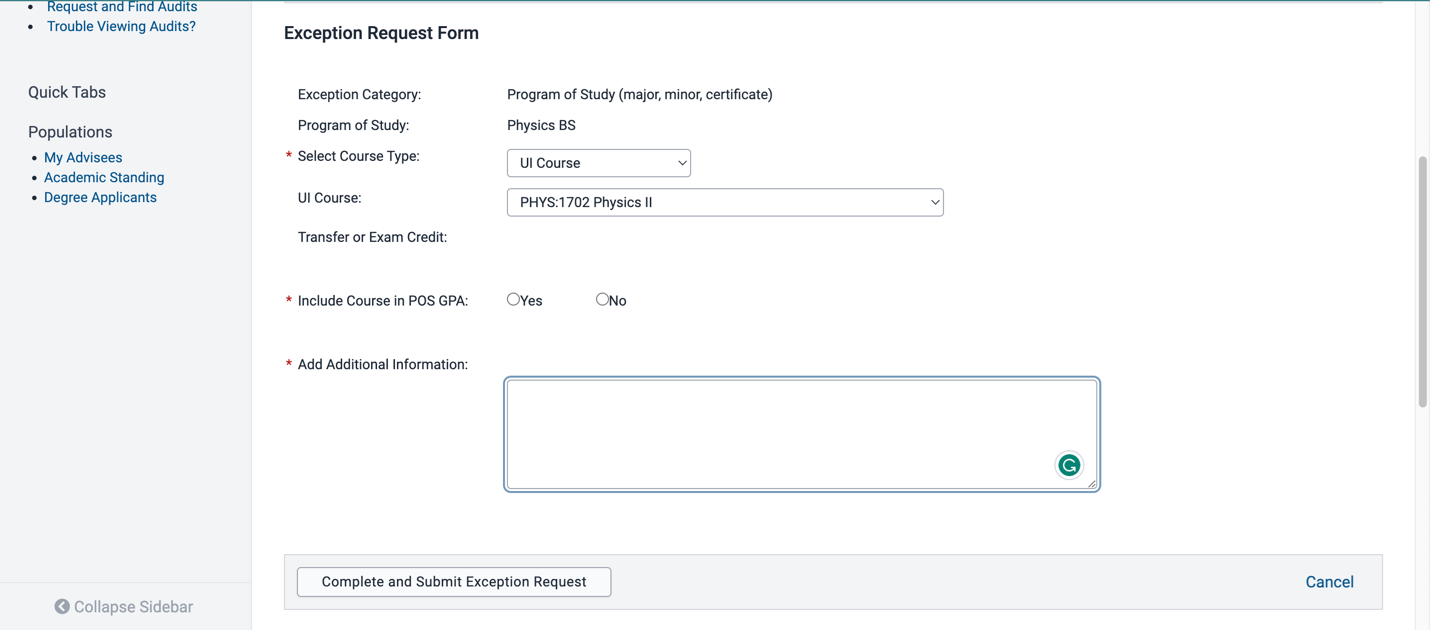Main navigation
Exception requests should be made on MAUI when an advisor wishes to alter the default Degree Audit requirements for a student. To start the process, the advisor has the option to submit an “Exception Request Form” to substitute course requirements for a degree so that the default Degree Audit report for the student can be altered.
Note that “Exception Requests” are different from “Special Permission Requests”; the latter is used to allow a student to register a course for which they do not meet the pre-requisites.
When (and why) would a student need an Exception Request?
There are a number of reasons why the default degree requirements may need to be adjusted for a specific student. Below are a few common examples specific to Physics & Astronomy.
Example 1: If a student took the Engineering Math sequence instead of Calculus I, II, III and Linear Algebra, the advisor would submit the exception request form to indicate that the math requirement is complete.
Example 2: Some General Education courses list more than one gen ed that it can count for, e.g., if a class lists both Values & Culture and Social Sciences it will automatically input that course into one of those gen ed categories on the degree audit. If the student wants the course to move to the other gen ed that it is approved for, the advisor can use the Exception Request form to move the gen ed course on their audit.
Example 3: Students may want to substitute a graduate course for a physics elective (or potentially a core course equivalent, assuming permission from the DUS was given).
How do you submit an Exception Request form?
An Exception Request form can be submitted directly on MAUI after selecting the student in question. For example, you can select the student directly from your course:
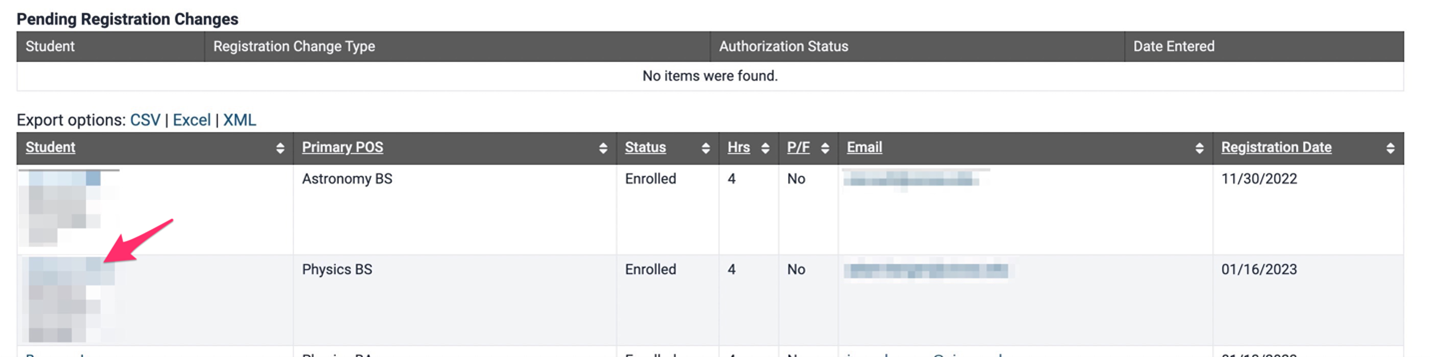
You will then need to open the dropdown menu to the right, usually preselected as “Academic Summary”:
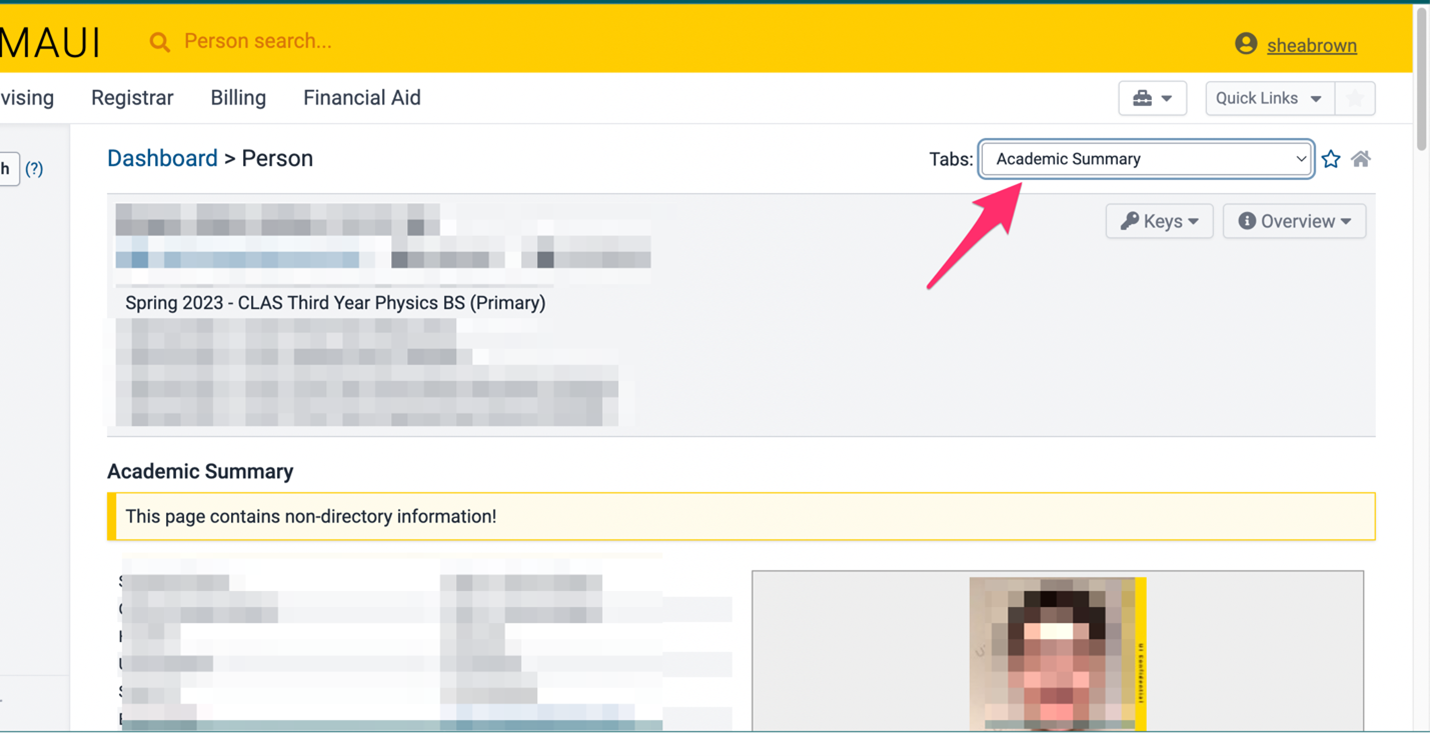
Then scroll down to Degree Audit – Exception, and click on Exception Request Form
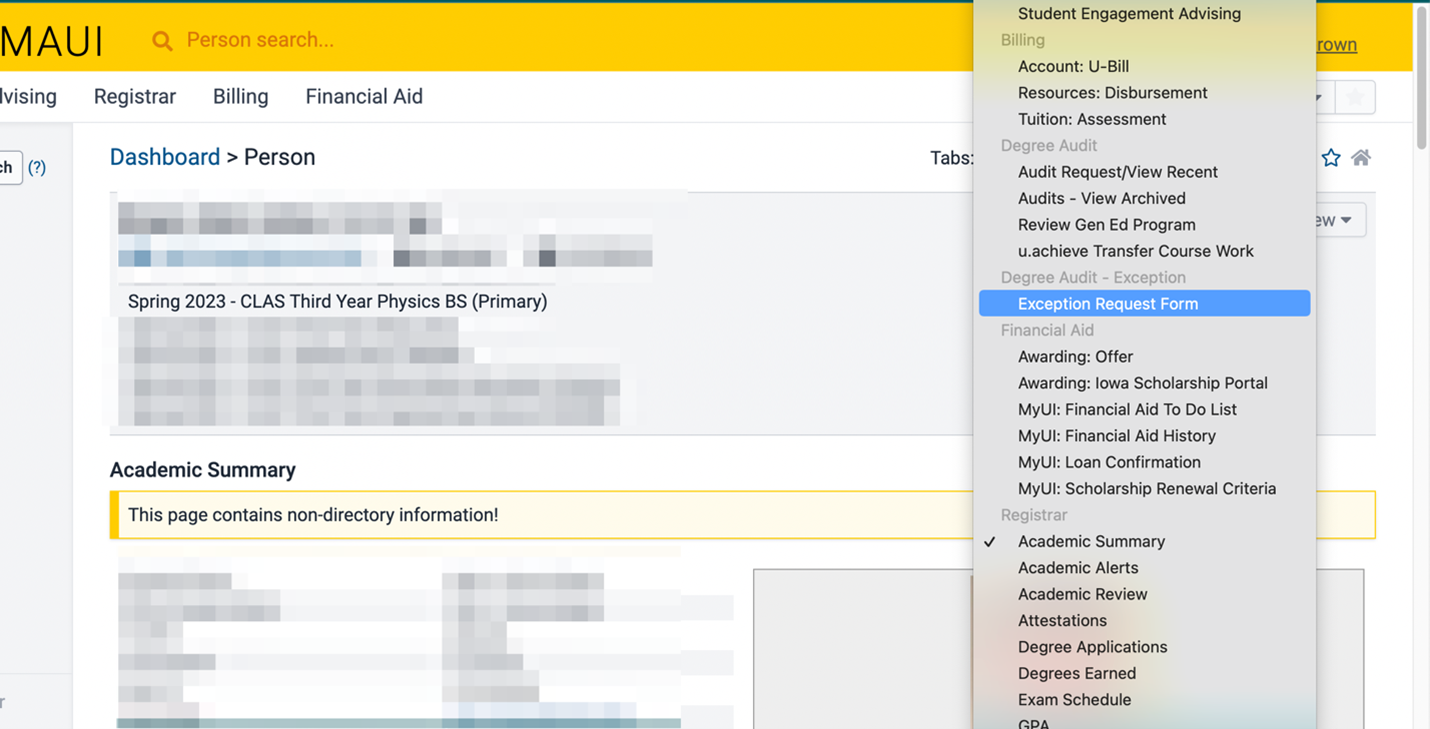
Then you’ll be taken to the following form where you select the Exception Category (usually Program of Study)
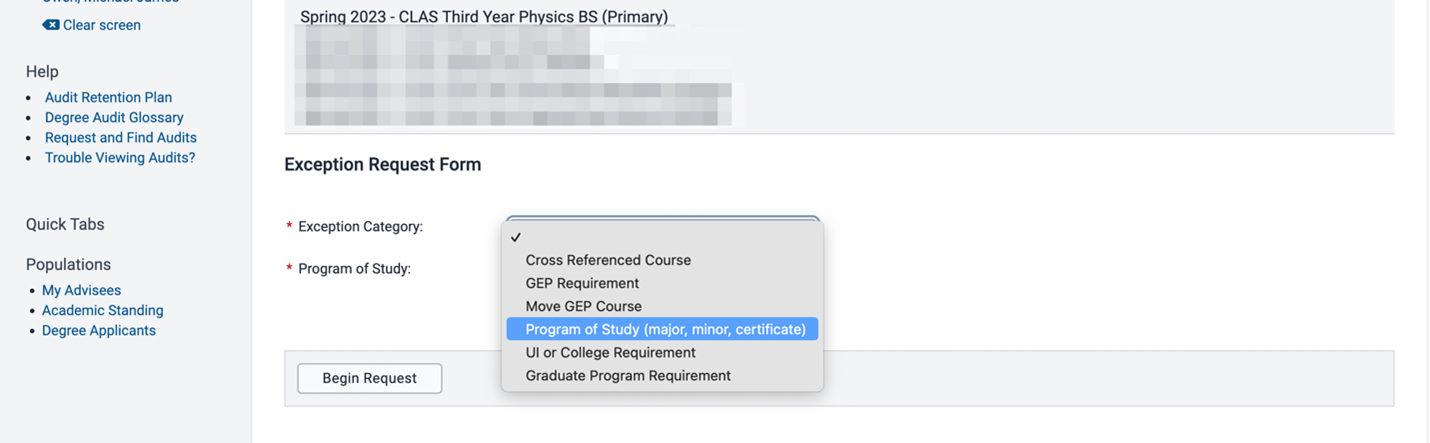
Then select which program of study the exception is needed for:
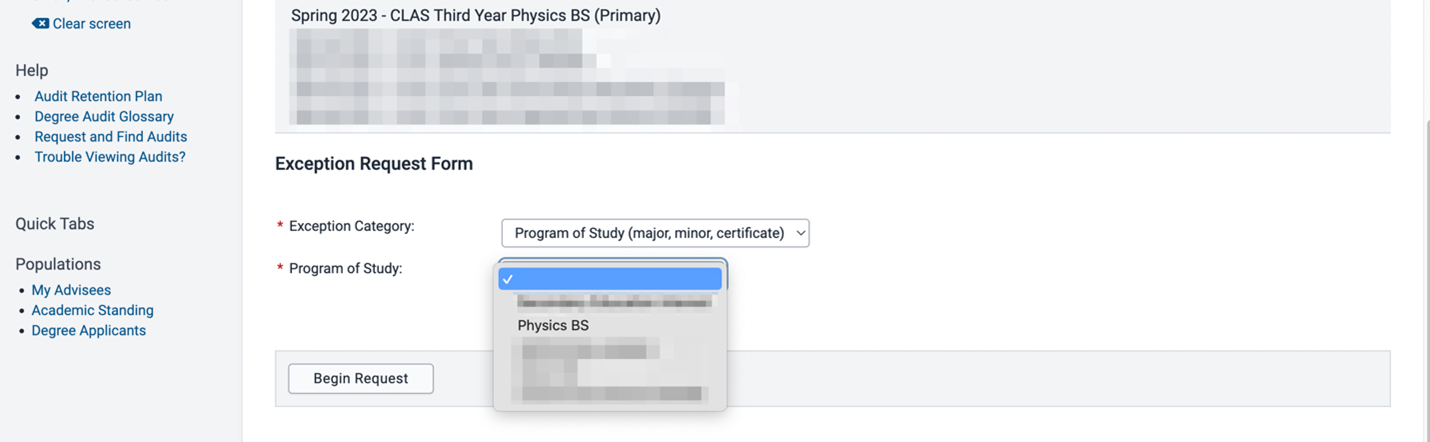
Then select the UI Course:
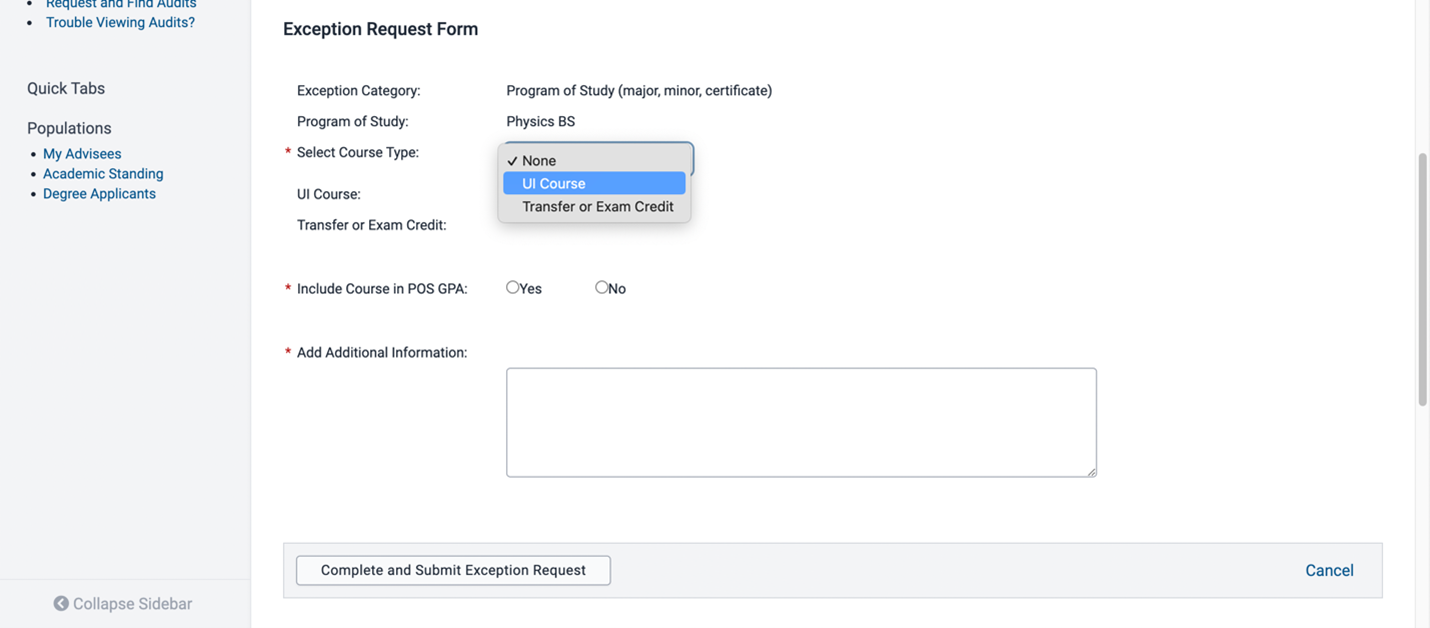
Then you will select the relevant course. If no relevant course exists, you can select the closest one, as you will get an opportunity to put a narrative request next.
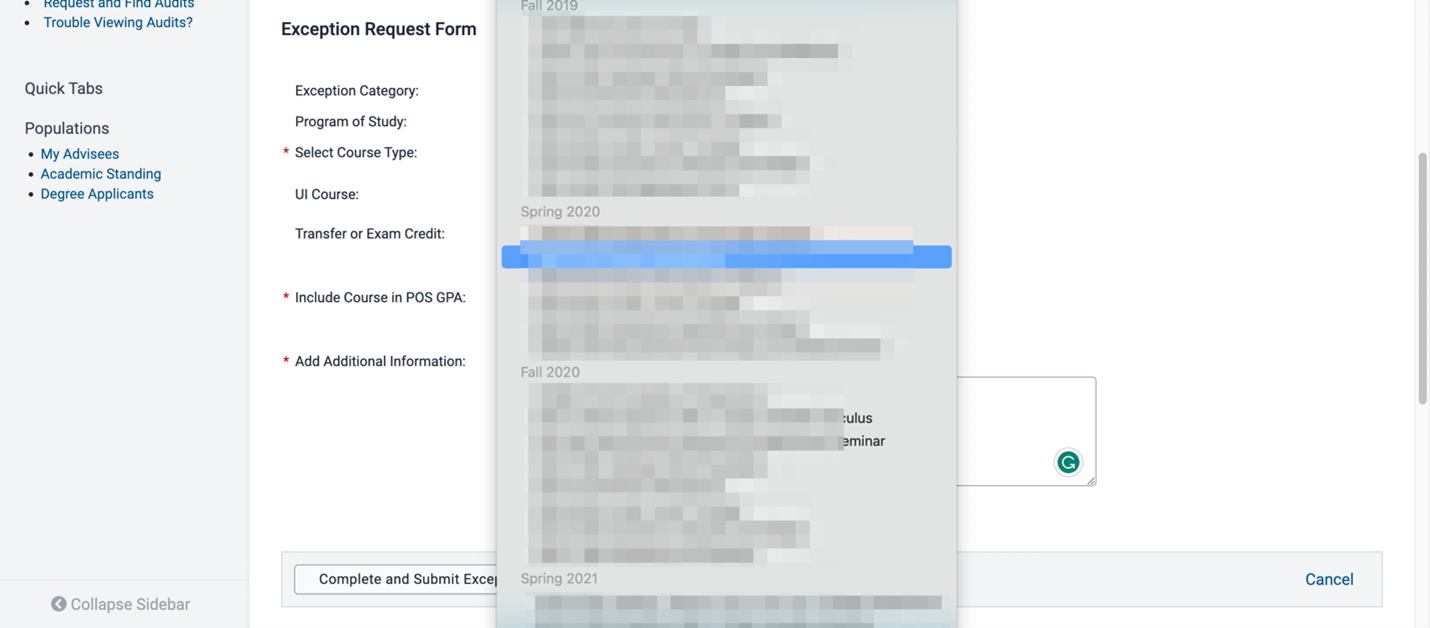
Finally, you can enter a text narrative explaining the exact exception needed. You can also use the text box to explain the case when the course in question cannot be selected from the menu above. Once you hit the button “Complete and Submit Exception Request”, your filled form will be sent to a person in the Office of the Registrar, who will review the request and make the relevant changes to the student’s Degree Audit. And you’re done for now.